Learn to use MetaTrader 4 with our ebook tutorials.
MT4 covers all brokerage and trading activities of Forex and CFD markets.
On the last tip, we saw how to use the Market Watch on Metatrader 4. Today, we will focus on learning how to use the Terminal Window on MT4.
The terminal is a multifunctional window that allows access to different features such as Open Trades, Account Balance, news, trade history, the definition of alerts, and the system’s daily activity report.
To access the Terminal Window, you can click on the toolbar or type Ctrl+T or even look in the main menu the option VIEW and then TERMINAL.
The tabs in the Terminal Window are as follows:
Trade: where you can see the open positions and pending orders. Also, all the finance results appear here.
Account History: the register of all the performed trades and total gains/losses.
News: all the economic news received by Metatrader 4 is shown in this tab. This information is used for the fundamental analysis.
Alerts: where you can set and see the Sound Alerts as soon as a pair reaches a determined value.
Related: How to Add Sound Alerts On Metatrader 4
Mailbox: the internal messages that arrive at the terminal are saved in this tab.
Journal: where you can see all the events that happened during the operation, including executed operations.

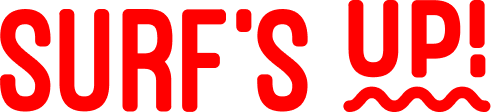






Comments
Binance推荐奖金
Your point of view caught my eye and was very interesting. Thanks. I have a question for you.
Create a free account
Your article helped me a lot, is there any more related content? Thanks!